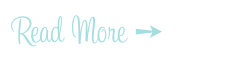My Dollar Store Craft: Blue Angel Votive Candle Holder
>> 20 December 2011
Inspired by the fantastic blogs "Dollar Store Crafts" and the Graphics Fairy I present my very own dollar store craft: this charming little votive candle holder featuring a blue angel. I've made a dozen or so of these candle holders as stocking stuffers for my office and now I've been asked to make a special order for my boss's Christmas dinner at home!
Project estimate:
- Graphics Fairy "Best Little Angel Girl", free
- Drinking glass, on hand or $1 and up
- Homemade ModPodge, on hand or $1
- Votive candles, on hand or $1
- Wrapping paper, on hand or $1
- Blue ink pad, on hand or $1
- Glitter ribbon, on hand or $1
- Various glues, on hand or $1
- Clear nail polish, (optional) on hand or $1
- Nail polish remover, on hand or $1
- Cotton balls, on hand or $1
- Sponge brush, on hand or $1
- Xacto Knife or razor, on hand or $1 (for razor)
- Scissors and paper edgers, on hand
- Copy paper, on hand
Directions:
- Start with making homemade ModPodge recipe by mixing 1 part glue (Elmer's is best -- but not the school glue, the regular glue) with 3 parts water. To make it glossy, throw in a bottle of clear nail polish. Put all ingredients in a jar, twist lid to close and shake 'til well mixed.
- Pre-cut gift wrapping paper to wrap around the glass. I chose a wedding style gift wrap that was mainly colored white, ivory and gold and then smudged it with a blue ink pad to blend and match the Graphics Fairy "Best Little Angel Girl" subject. It's hard to tell with the golden glow of the candle light in the photo but the wrapping paper background is tinted and mottled with the blue ink. It looks like it was manufactured that way.
- Coat drinking glass with homemade ModPodge. Decoupage gift wrap around the glass. Allow to dry but check in occasionally to smooth any paper wrinkles as it dries.
- Print out Graphics Fairy "Angel". I cut mine with Fiskars "Torn Paper" Edger scissors (discontinued). Edge with blue ink pad.
- Decoupage angel over wrapping paper on the opposite side of the seam. Allow to dry but check in occasionally to smooth any paper wrinkles as it dries. You can smooth by hand or use a brayer if you have one handy.
- Print out the "Believe" label (or for my boss's Christmas dinner print out guest's names for each table setting) with the PegsannaHMK font available for free from Fonts101.com. I simply printed it out on regular copy paper and cut with Fiskar's "Majestic" Edger scissors. At this point you can smudge the label to distress or even edge the paper with the blue ink pad however I chose to let it remain white. Next time I would probably edge the paper just a bit with the ink pad to make it pop. Place label onto angel and then decoupage. Allow to dry.
- After glass is completely dry, carefully trim the top of the glass with Xacto knife or razor blade to remove any paper that's sticking up over the rim.
- Decoupage entire glass once more to seal. Allow to dry.
- Once dry, carefully wipe off any remaining laquer (from the nail polish in the homemade ModPodge) that's on the glass (do NOT wipe the decoupaged papers -- just the exposed glass such as the bottom and the inside upper rim) with cotton ball and nail polish remover. You want to clean up the exposed glass and make it sparkle. It also helps to make the project look clean and professional.
- Next, apply blue glitter ribbon to the top and bottom edge of glass. Aleene's Original Tacky Glue is the best adhesive for this particular application due to it's "stickiness". That is, it stays put so that the ribbon doesn't slide down the glass as it dries.You could use regular glue but keep an eye on it as the ribbon may spring off or slide so you'll need to press it back on as it dries.
- Insert votive, light and display!